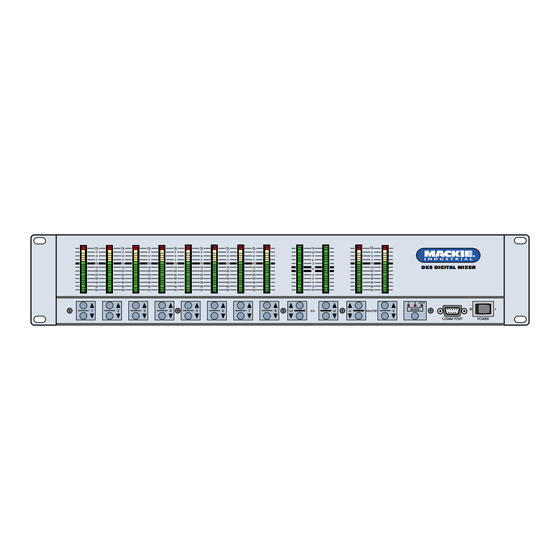Table of Contents
Advertisement
Quick Links
DX810 Digital Audio Mixer/
Signal Processor
Instruction Manual
OL
OL
2
2
4
4
7
7
10
10
15
15
20
20
25
25
30
30
35
35
40
40
50
50
1
2
THE FOLLOWING ARE TRADEMARKS OR REGISTERED
TRADEMARKS OF MACKIE DESIGNS INC "MACKIE",
"MACKIE INDUSTRIAL", AND THE "RUNNING MAN" FIGURE
CONCEIVED, DESIGNED, AND MANUFACTURED
BY MACKIE DESIGNS INC WOODINVILLE • WA • USA
MADE IN USA • FABRIQUE AU USA • COPYRIGHT ©1999
POWER
INPUT
22-28V DC,
3A MAX
–
–
100
240V
, 50/60Hz, 1A MAX
+
LISTED COMMERCIAL
AUDIO EQUIPMENT
R
9Z39
OL
OL
OL
OL
2
2
2
2
4
4
4
4
7
7
7
7
10
10
10
10
15
15
15
15
20
20
20
20
25
25
25
25
30
30
30
30
35
35
35
35
40
40
40
40
50
50
50
50
3
4
5
6
1
2 3 4 5 6 7 8
DX8 DIGITAL MIXER
DIRECT OUTPUTS
U
U
U
U
U
0
60
0
60
0
-20
+20
-20
+20
- 30dB +30dB
- 30dB +30dB
- 30dB +30dB
TRIM
TRIM
TRIM
TRIM
TRIM
BUS A
BUS B
1
2
3
MIC
MIC
MIC
MIC
–
+ G
LINE
–
G
+
LINE
LINE
LINE
LINE
LINE
OL
15
2
12
4
9
7
6
10
3
15
0
20
25
3
30
6
35
9
40
12
50
15
7
8
LO
EQ
HI
SERIAL NUMBER
MANUFACTURING DATE
U
U
U
U
60
0
60
0
60
0
60
0
60
- 30dB +30dB
- 30dB +30dB
- 30dB +30dB
- 30dB +30dB
TRIM
TRIM
TRIM
TRIM
4
5
6
7
MIC
MIC
MIC
MIC
LINE
LINE
LINE
LINE
OL
2
4
7
10
DX8 DIGITAL MIXER
15
20
25
30
35
40
50
A
B
LOCK
MODE
A
MASTER
B
COMM PORT
–
J
I
+
G
•
10
e
U
–
+
G
C
D
12
INPUTS
1 +5V
G
0
60
- 30dB +30dB
TRIM
8
G
11
OUTPUTS
1
REMOTE BUS
MIC
LOGIC I/O
OUTPUTS
PHANTOM POWER
G
48V DC
A
B
A
ON
1 2 3 4 5 6 7 8
RECORD
LINE
POWER
H
G
E
F
–
+
COMM PORT
–
–
+
G
+
B
Advertisement
Table of Contents

Summary of Contents for Mackie DX810
- Page 1 THE FOLLOWING ARE TRADEMARKS OR REGISTERED TRADEMARKS OF MACKIE DESIGNS INC "MACKIE", "MACKIE INDUSTRIAL", AND THE "RUNNING MAN" FIGURE CONCEIVED, DESIGNED, AND MANUFACTURED BY MACKIE DESIGNS INC WOODINVILLE • WA • USA MADE IN USA • FABRIQUE AU USA • COPYRIGHT ©1999 TRIM TRIM...
-
Page 2: Table Of Contents
4. FOLLOW ALL INSTRUCTIONS — Follow all operating and other instructions. 5. Water and Moisture — Do not use the DX810 near water – for example, near a bathtub, washbowl, kitchen sink, laundry tub, in a wet basement, near a swimming pool, etc. -
Page 3: Introduction
All settings and text labels are retained in the DX810 as well as stored on the computer's local drive. The DX810 is UL and CE approved and designed for continuous use in professional fixed installation systems. -
Page 4: Front Panel Features
When the 10 and 7 LEDs are both lit, the gain is set to unity (0 dB). EQ LO/HI UP/DOWN BUTTONS These buttons are disabled in the DX810 (they are for DX8 use only). 2 3 4 5 6 7 8... -
Page 5: Rear Panel Features
EQ LED DISPLAY This display is disabled in the DX810 (it is for DX8 use only). MASTER A/B UP/DOWN BUTTONS These buttons adjust the output level for the A and B output buses. MASTER OUTPUT LED DISPLAY This indicates the signal level after the digital signal processing and MASTER A and B gain stage, just prior to the D/A converter. -
Page 6: Signal-Flow Diagram
The DX810 can be powered using a 24 VDC power supply. This can serve as the primary power supply for the DX810, or as a backup supply in case of an AC power failure. The DX810 seamlessly switches to the backup supply if there’s a power loss. When... -
Page 7: Installation
3. INSTALLATION APPLICATION DIAGRAMS A: DX-810 Application: Courtroom System DX810 – 7... - Page 8 B: Typical Community Center Application DX810 – 8...
- Page 9 C: DX810 in Church Application DX810 – 9...
- Page 10 D: DX810/DX-10E Application : 8-Track Recording with 2-Track Mix DX810 – 10...
- Page 11 C: DX810 Application: Small Church System This example employs five microphones connected to MIC inputs 1 through 5 of the DX810. MIC input 1 is a wireless lavalier mic, inputs 2, 3, and 4 are stand mounted hand-held mics, and input 5 is an overhead mic for the choir.
-
Page 12: Connections
Connecting Unbalanced Sources It may be necessary to connect a 2-conductor unbalanced input to a balanced input on the DX810. To connect an unbalanced line-level signal: Follow the instructions for connecting a balanced line-level signal above, but wire the connector... -
Page 13: Ac Power Considerations
Belden 8451, 9451, or equivalent. The lower the nominal capacitance of the wire, the more distance you can have between the remote control and the DX810. This is in order to avoid transmission losses. Strip the wire back about 1/4" inch. Insert the wire as far as it will go into the appropriate hole in the supplied Phoenix-type connector. -
Page 14: Operation
Reading the instruction manual is the only way to fully understand the features and functions of the DX810. However, this Quick Start section provides a quick overview to get the DX810 set up and working fast. Make sure the power switch is off while setting up and making connections to the DX810. -
Page 15: Using The Digital Signal Processors
Crossover Plug-Ins A number of software plug-ins will be available to download to the DX810 via the COMM PORT connection to a PC. Plug-ins can be used along with the EQs and compressor described above. Check the Mackie Industrial website at www.mackieindustrial.com... -
Page 16: Using The Bus A And B Inputs
REMOTE BUS connection. Each remote control has an 8-position DIP switch that must be set to a unique ID. When the DX810 is first turned on, it polls the REMOTE BUS and identifies the remote controls connected to it by each unique ID. -
Page 17: Front Panel Lock
When the logic input is inactive, the DX810 returns to its base state as long as no other momentary function is in force. Normally, the base state is the state the DX810 was in prior to activating the preset state. -
Page 18: Dx-10E-Pc Software (V 1.00)
5. DX-10E-PC SOFTWARE (v 1.11) Installing the Software A PC-based Windows-style graphical interface software application is provided on a CD-ROM. This is to control and configure the DX810 at the point of installation. Check our website at www.mackieindustrial.com/Downloads/ Downloads.html for software upgrades as they become available. -
Page 19: Menu Bar
DX810, overwriting the existing settings in the DX-10E. Caution: Make sure all downstream power amplifiers and powered speakers from the DX810 are OFF before loading new settings from a file into the DX-10E. Saves the current session. Use this to save the session when you have made a change to it or to create a new session file. - Page 20 Firmware Upgrade window. Select this to view and change the four-digit locking code for the DX810. The code must consist of four digits. Use the Panel Lock button in the Top Section to lock and unlock the front panel controls, or use the MODE button on the front panel to lock the controls.
-
Page 21: Button Section
This restores the settings for the currently selected preset. On Line Click this button to initiate communication with the DX810. This button lights to indicate when there is active communication between the DX810 and the DX–10E–PC application. Click this button again to terminate communication.